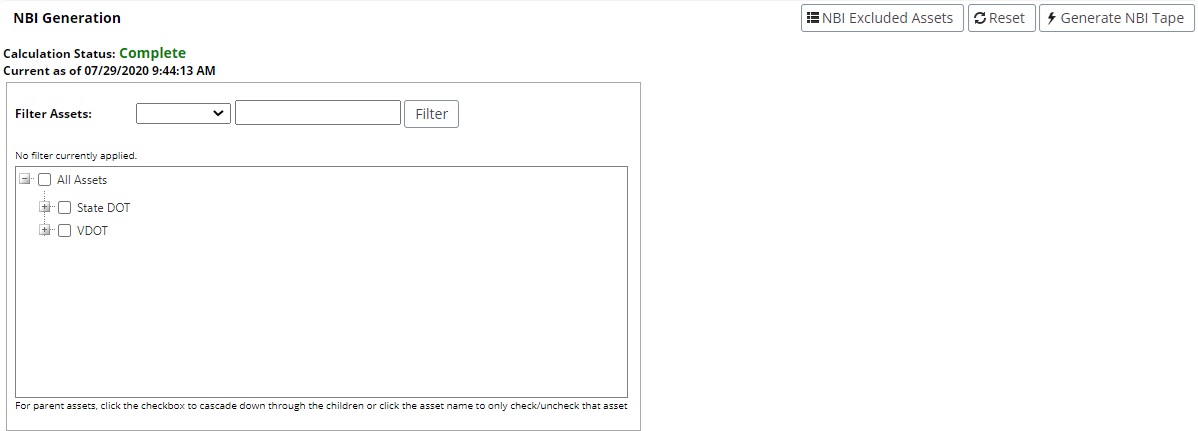Federal Submission
The Federal Submission feature, located in the Manager tab, allows the user to generate the NBI, NTI, and Element tapes for Federal submission.
NBI Tape Generation
The Asset Tree within the NBI Tape Generation page allows the user to determine exactly which assets to include in the NBI tape generation. Only assets that are available to be included in the NBI tape will be shown in the Asset Tree.
Select the checkbox next to each asset to be included.
The NBI Excluded Assets button takes the user to a new page that indicates how many assets are not eligible for the NBI tape generation and for what reasons. This is discussed further in the Troubleshooting section below.
To reset the selections and start a new tape generation, click the Reset button in the top right corner of the screen.
Once the desired assets have been selected from the Asset Tree, click the Generate NBI Tape button in the top right corner of the screen. This will create a download of the information.
Element Tape Generation
The Asset Tree allows the user to determine exactly which assets to include in the element tape generation. Using the Additional Filter to exclude assets where NBI 104 is N will filter down the asset tree
The Excluded Assets section indicates how many assets are being excluded from the element tape generation and why. To view exactly which assets, click the View Assets link in the desired category.
To reset the selections and start a new tape generation, click the Reset button in the top right corner of the screen.
Once the desired assets have been selected from the Asset Tree, click the Generate Element Tape button in the top right corner of the screen. This will create a download of the information.
NTI XML Generation
The Asset Tree allows the user to determine exactly which assets to include in the NTI XML generation. You can filter assets by type to select only tunnels. Select the checkbox next to each asset to be included.
To reset the selections and start a new tape generation, click the Reset button in the top right corner of the screen.
Once the desired assets have been selected from the Asset Tree, click the Generate NTI XML button in the top right corner of the screen. This will create a download of the information.